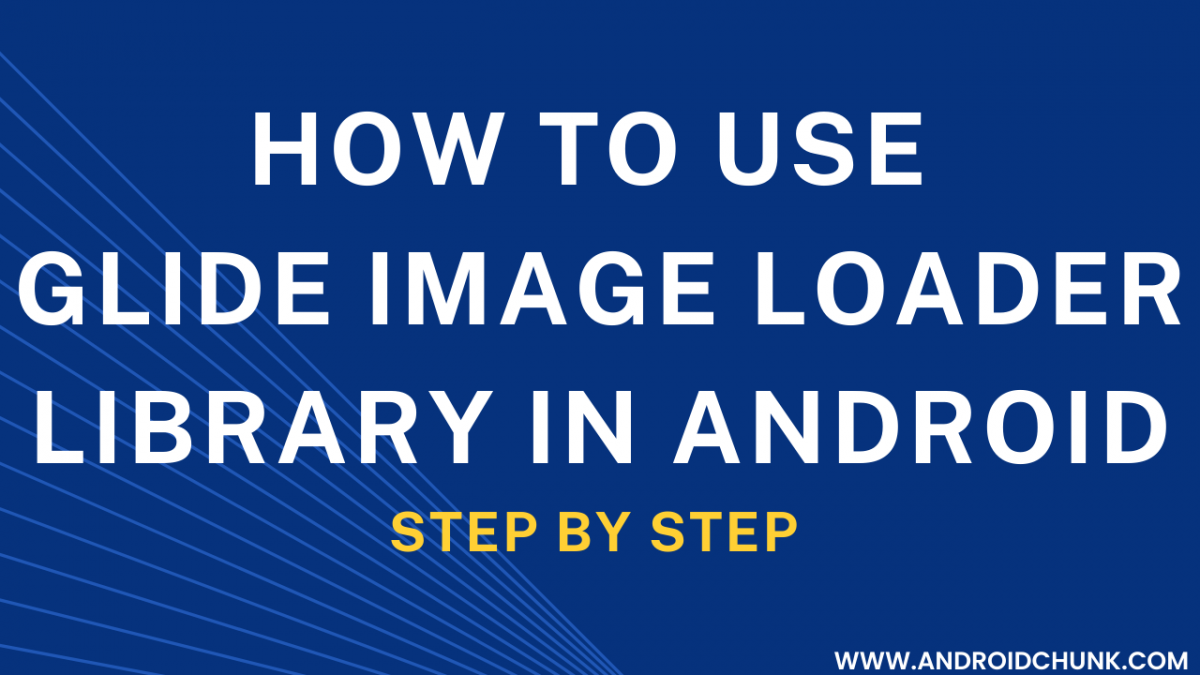11th October, 2022
Glide image loader library is used to download and handle images. In this tutorial you will learn integration and usage of Glide Library.
Step 1: Create New Project
Create a new project in Android Studio from File ⇒ New Project and select Empty Activity from the templates.
Step 2: Glide Integration
To use Glide add following dependency to your app level build.gradle.
Project ⇒ app ⇒ build.gradle
dependencies
{
implementation 'com.github.bumptech.glide:glide:4.10.0'
}
Add Internet access permission in AndroidManifest.xml
<uses-permission android:name="android.permission.INTERNET" />
Step 3: Load Image Using Glide
Now open the Activity and write code given below.
package com.codestringz.glideexample;
import android.os.Bundle;
import android.widget.ImageView;
import com.bumptech.glide.Glide;
import androidx.appcompat.app.AppCompatActivity;
public class MainActivity extends AppCompatActivity
{
private ImageView mImageView;
@Override
protected void onCreate(Bundle savedInstanceState)
{
super.onCreate(savedInstanceState);
setContentView(R.layout.activity_main);
setUIRef();
loadImage();
}
private void setUIRef()
{
mImageView = findViewById(R.id.myImageView);
}
private void loadImage()
{
//Simple Image Loading using Glide
Glide.with(MainActivity.this)
.load("http://lorempixel.com/400/200")// Load file
.into(mImageView);//The image will load into this ImageView
}
}
<?xml version="1.0" encoding="utf-8"?>
<RelativeLayout xmlns:android="http://schemas.android.com/apk/res/android"
xmlns:tools="http://schemas.android.com/tools"
android:layout_width="match_parent"
android:layout_height="match_parent"
tools:context=".MainActivity">
<TextView
android:layout_width="wrap_content"
android:layout_height="wrap_content"
android:text="www.CodestringZ.com" />
<ImageView
android:id="@+id/myImageView"
android:layout_width="wrap_content"
android:layout_height="wrap_content"
android:layout_centerInParent="true"
android:src="@mipmap/ic_launcher"
tools:ignore="ContentDescription" />
</RelativeLayout>

Advance Uses of Glide
Scale Image:
Glide.with(MainActivity.this)
.load("http://lorempixel.com/400/200")
.centerCrop()//Scale Image
.into(mImageView);
Error And Placeholder:
Glide.with(MainActivity.this)
.load("http://lorempixel.com/400/200")
.placeholder(R.drawable.loading_img)// This image will be displayed when loading.
.error(R.drawable.loading_failed_img)// This image will be displayed when loading failed.
.into(mImageView);
Resize Image:
Glide.with(MainActivity.this)
.load("http://lorempixel.com/400/200")
.override(150,150)//Resize Image
.into(mImageView);
Rounded Corners Image:
Glide.with(MainActivity.this)
.load("http://lorempixel.com/400/200")
.override(350,150)
.transform(new RoundedCorners(25))//Rounded Corner
.into(mImageView);
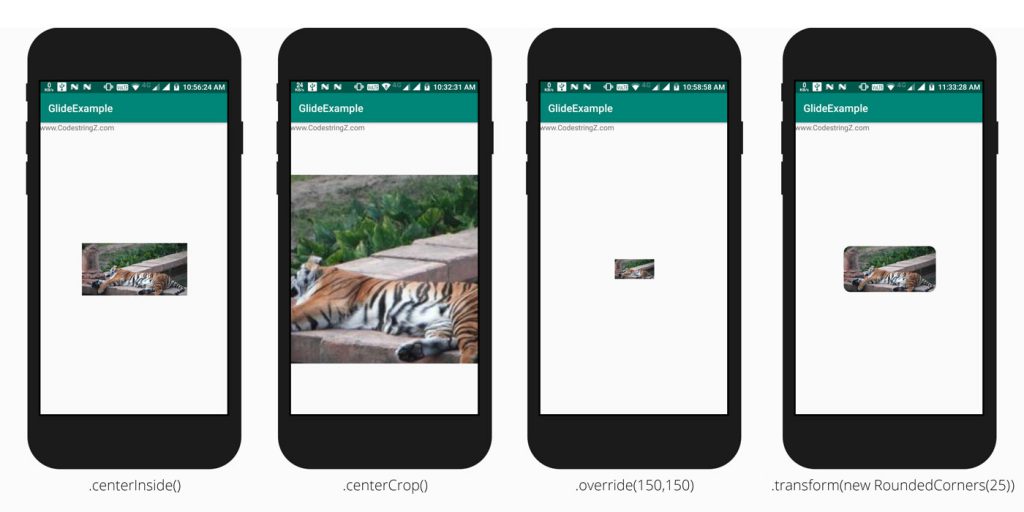
Glide with ProGuard:
If you are using Proguard, set the Glide as follows.
Project ⇒ app ⇒ proguard-rules.pro
#----------------------------------Glide----------------------------------#
-keep public class * implements com.bumptech.glide.module.GlideModule
-keep public class * extends com.bumptech.glide.module.AppGlideModule
-keep public enum com.bumptech.glide.load.resource.bitmap.ImageHeaderParser$** {
**[] $VALUES;
public *;
}
-dontwarn com.bumptech.glide.load.resource.bitmap.VideoDecoder
Happy coding!