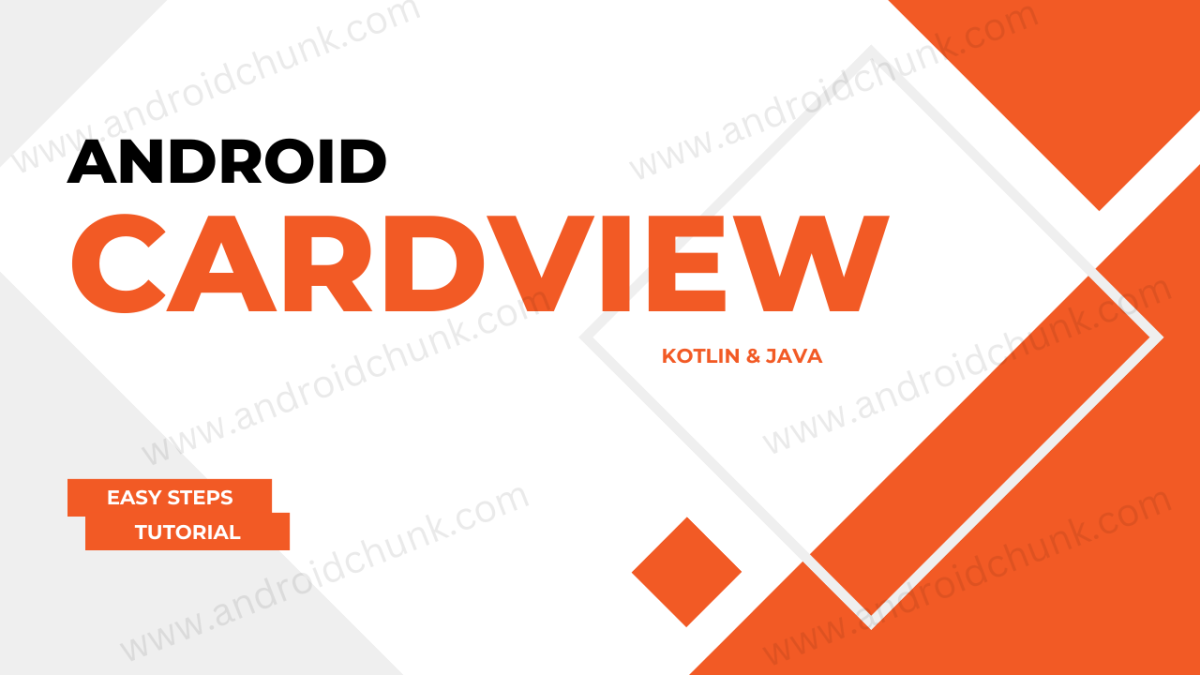22nd March, 2023
Hi developer, Today we are going to learn about a view container which is used to style the app design. It has inbuild rounded corners which creates an attractive user interface. Let’s Start.
1. What is CardView?
Android CardView is a rectangle container with rounded corners with a shadow effect at the borders. CardView enhances the visual appeal of the app. CardView is also used as an item of ListView, GridView and RecyclerView.
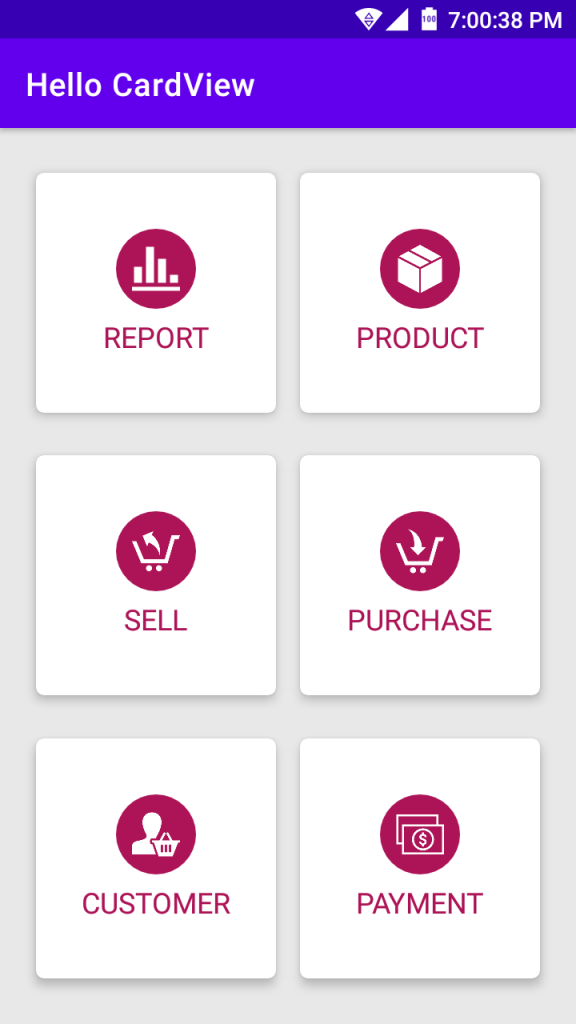
CardView is a subclass of FrameLayout. We will use CardView when we need a card based user interface.
2. Create/add CardView in Android Studio
First, make sure that your project has the CardView dependency in your app’s build.gradle file.
...
...
...
dependencies {
...
...
...
implementation 'com.google.android.material:material:1.8.0'
}
2.1 Create/add CardView in XML layout file
Open the layout file where you want to add the CardView. Select CardView from the palette and add it to the layout UI design.
<?xml version="1.0" encoding="utf-8"?>
<RelativeLayout xmlns:android="http://schemas.android.com/apk/res/android"
android:layout_width="match_parent"
android:layout_height="match_parent">
<TextView
android:layout_width="wrap_content"
android:layout_height="wrap_content"
android:text="Hello Androidchunk!" />
<androidx.cardview.widget.CardView
android:layout_width="match_parent"
android:layout_height="wrap_content">
<!--Add content here-->
</androidx.cardview.widget.CardView>
</RelativeLayout>
2.2 Create/add CardView Programmatically in Android
You can also add a CardView programmatically using Java or Kotlin code.
package com.androidchunk.hellocardview
import android.os.Bundle
import android.widget.LinearLayout
import androidx.appcompat.app.AppCompatActivity
import androidx.cardview.widget.CardView
class MainActivity : AppCompatActivity() {
override fun onCreate(savedInstanceState: Bundle?) {
super.onCreate(savedInstanceState)
setContentView(R.layout.activity_main)
//a layout
val parent = findViewById<LinearLayout>(R.id.parent)
val cardView = CardView(this)
//set carView attributes here
//add content here
//add carView to parent container
parent.addView(cardView)
}
}
package com.androidchunk.hellocardview;
import android.os.Bundle;
import android.widget.LinearLayout;
import androidx.annotation.Nullable;
import androidx.appcompat.app.AppCompatActivity;
import androidx.cardview.widget.CardView;
class MainActivity extends AppCompatActivity {
@Override
protected void onCreate(@Nullable Bundle savedInstanceState) {
super.onCreate(savedInstanceState);
setContentView(R.layout.activity_main);
//a layout
LinearLayout parent = findViewById(R.id.parent);
CardView cardView = new CardView(this);
//set carView attributes here
//add content here
//add carView to parent container
parent.addView(cardView);
}
}
3. CardView Attributes
| Attribute | Description |
|---|---|
| app:cardElevation | Sets the elevation (z-axis) of the card |
| app:cardMaxElevation | It is used to set the maximum elevation (z-axis) of the card |
| app:cardCornerRadius | Sets the radius of the corners of the card |
| app:cardBackgroundColor | Used to Set the background color of the card |
| app:cardPreventCornerOverlap | Indicates whether to prevent corner overlapping of the card |
| app:cardUseCompatPadding | Indicates whether to use the compatibility padding for the card |
| app:contentPadding | Sets the padding for the content inside the card |
| app:contentPaddingTop | Sets the padding for the Top of the content inside the card |
| app:contentPaddingBottom | Sets the padding for the bottom of the content inside the card |
| app:contentPaddingLeft | Sets the padding for the left side of the content inside the card |
| app:contentPaddingRight | Sets the padding for the right side of the content inside the card |
4. Android CardView Example
This is a simple example made with Android CardView.
Step 4.1: Create New Project
Create a new project in Android Studio from File ⇒ New Project and select Empty Activity from the templates.
Step 4.2: Add CardView to the XML Layout (UI)
First, make sure that your project has the CardView dependency in your app’s build.gradle file.
...
...
...
dependencies {
...
...
...
implementation 'com.google.android.material:material:1.8.0'
}
We have used some icons for this example, You can download it from the link given below.
Background resource file for decorating the Dashboard menu icons.
<?xml version="1.0" encoding="utf-8"?>
<shape xmlns:android="http://schemas.android.com/apk/res/android" android:shape="oval">
<solid android:color="@color/color_1" />
</shape>
Colors Resources
<?xml version="1.0" encoding="utf-8"?>
<resources>
<color name="purple_200">#FFBB86FC</color>
<color name="purple_500">#FF6200EE</color>
<color name="purple_700">#FF3700B3</color>
<color name="teal_200">#FF03DAC5</color>
<color name="teal_700">#FF018786</color>
<color name="black">#FF000000</color>
<color name="white">#FFFFFFFF</color>
<color name="color_1">#AD1457</color>
</resources>
Strings Resources
<resources>
<string name="app_name">Hello CardView</string>
<string name="report">Report</string>
<string name="product">Product</string>
<string name="sell">Sell</string>
<string name="purchase">Purchase</string>
<string name="customer">Customer</string>
<string name="payment">Payment</string>
</resources>
Activity Layout File
Ok, now let’s add the CardView from the palette to the layout design. We have designed a simple dashboard for the admin.
<?xml version="1.0" encoding="utf-8"?>
<GridLayout xmlns:android="http://schemas.android.com/apk/res/android"
xmlns:app="http://schemas.android.com/apk/res-auto"
xmlns:tools="http://schemas.android.com/tools"
android:layout_width="match_parent"
android:layout_height="match_parent"
android:background="#E8E8E8"
android:columnCount="2"
android:padding="15dp"
android:rowCount="3"
tools:context=".MainActivity">
<androidx.cardview.widget.CardView
android:id="@+id/reportCardView"
android:layout_width="150dp"
android:layout_height="150dp"
android:layout_rowWeight="1"
android:layout_columnWeight="1"
android:layout_gravity="center"
android:onClick="onCardClicked"
app:cardBackgroundColor="#FFFFFF"
app:cardCornerRadius="5dp"
app:cardElevation="5dp">
<LinearLayout
android:layout_width="match_parent"
android:layout_height="match_parent"
android:background="?attr/selectableItemBackground"
android:gravity="center"
android:orientation="vertical">
<ImageView
android:layout_width="50dp"
android:layout_height="50dp"
android:background="@drawable/bg_1"
android:padding="10dp"
android:src="@drawable/ic_report"
tools:ignore="ContentDescription" />
<TextView
android:layout_width="wrap_content"
android:layout_height="wrap_content"
android:layout_marginTop="5dp"
android:text="@string/report"
android:textAlignment="center"
android:textAllCaps="true"
android:textColor="@color/color_1"
android:textSize="18sp" />
</LinearLayout>
</androidx.cardview.widget.CardView>
<androidx.cardview.widget.CardView
android:id="@+id/productCardView"
android:layout_width="150dp"
android:layout_height="150dp"
android:layout_rowWeight="1"
android:layout_columnWeight="1"
android:layout_gravity="center"
android:onClick="onCardClicked"
app:cardBackgroundColor="#FFFFFF"
app:cardCornerRadius="5dp"
app:cardElevation="5dp">
<LinearLayout
android:layout_width="match_parent"
android:layout_height="match_parent"
android:background="?attr/selectableItemBackground"
android:gravity="center"
android:orientation="vertical">
<ImageView
android:layout_width="50dp"
android:layout_height="50dp"
android:background="@drawable/bg_1"
android:padding="10dp"
android:src="@drawable/ic_product"
tools:ignore="ContentDescription" />
<TextView
android:layout_width="wrap_content"
android:layout_height="wrap_content"
android:layout_marginTop="5dp"
android:text="@string/product"
android:textAlignment="center"
android:textAllCaps="true"
android:textColor="@color/color_1"
android:textSize="18sp" />
</LinearLayout>
</androidx.cardview.widget.CardView>
<androidx.cardview.widget.CardView
android:id="@+id/sellCardView"
android:layout_width="150dp"
android:layout_height="150dp"
android:layout_rowWeight="1"
android:layout_columnWeight="1"
android:layout_gravity="center"
android:onClick="onCardClicked"
app:cardBackgroundColor="#FFFFFF"
app:cardCornerRadius="5dp"
app:cardElevation="5dp">
<LinearLayout
android:layout_width="match_parent"
android:layout_height="match_parent"
android:background="?attr/selectableItemBackground"
android:gravity="center"
android:orientation="vertical">
<ImageView
android:layout_width="50dp"
android:layout_height="50dp"
android:background="@drawable/bg_1"
android:padding="10dp"
android:src="@drawable/ic_sell"
tools:ignore="ContentDescription" />
<TextView
android:layout_width="wrap_content"
android:layout_height="wrap_content"
android:layout_marginTop="5dp"
android:text="@string/sell"
android:textAlignment="center"
android:textAllCaps="true"
android:textColor="@color/color_1"
android:textSize="18sp" />
</LinearLayout>
</androidx.cardview.widget.CardView>
<androidx.cardview.widget.CardView
android:id="@+id/purchaseCardView"
android:layout_width="150dp"
android:layout_height="150dp"
android:layout_rowWeight="1"
android:layout_columnWeight="1"
android:layout_gravity="center"
android:onClick="onCardClicked"
app:cardBackgroundColor="#FFFFFF"
app:cardCornerRadius="5dp"
app:cardElevation="5dp">
<LinearLayout
android:layout_width="match_parent"
android:layout_height="match_parent"
android:background="?attr/selectableItemBackground"
android:gravity="center"
android:orientation="vertical">
<ImageView
android:layout_width="50dp"
android:layout_height="50dp"
android:background="@drawable/bg_1"
android:padding="10dp"
android:src="@drawable/ic_purchase"
tools:ignore="ContentDescription" />
<TextView
android:layout_width="wrap_content"
android:layout_height="wrap_content"
android:layout_marginTop="5dp"
android:text="@string/purchase"
android:textAlignment="center"
android:textAllCaps="true"
android:textColor="@color/color_1"
android:textSize="18sp" />
</LinearLayout>
</androidx.cardview.widget.CardView>
<androidx.cardview.widget.CardView
android:id="@+id/customerCardView"
android:layout_width="150dp"
android:layout_height="150dp"
android:layout_rowWeight="1"
android:layout_columnWeight="1"
android:layout_gravity="center"
android:onClick="onCardClicked"
app:cardBackgroundColor="#FFFFFF"
app:cardCornerRadius="5dp"
app:cardElevation="5dp"
app:cardMaxElevation="50dp">
<LinearLayout
android:layout_width="match_parent"
android:layout_height="match_parent"
android:background="?attr/selectableItemBackground"
android:gravity="center"
android:orientation="vertical">
<ImageView
android:layout_width="50dp"
android:layout_height="50dp"
android:background="@drawable/bg_1"
android:padding="10dp"
android:src="@drawable/ic_customer"
tools:ignore="ContentDescription" />
<TextView
android:layout_width="wrap_content"
android:layout_height="wrap_content"
android:layout_marginTop="5dp"
android:text="@string/customer"
android:textAlignment="center"
android:textAllCaps="true"
android:textColor="@color/color_1"
android:textSize="18sp" />
</LinearLayout>
</androidx.cardview.widget.CardView>
<androidx.cardview.widget.CardView
android:id="@+id/paymentCardView"
android:layout_width="150dp"
android:layout_height="150dp"
android:layout_rowWeight="1"
android:layout_columnWeight="1"
android:layout_gravity="center"
android:onClick="onCardClicked"
app:cardBackgroundColor="#FFFFFF"
app:cardCornerRadius="5dp"
app:cardElevation="5dp">
<LinearLayout
android:layout_width="match_parent"
android:layout_height="match_parent"
android:background="?attr/selectableItemBackground"
android:gravity="center"
android:orientation="vertical">
<ImageView
android:layout_width="50dp"
android:layout_height="50dp"
android:background="@drawable/bg_1"
android:padding="10dp"
android:src="@drawable/ic_payment"
tools:ignore="ContentDescription" />
<TextView
android:layout_width="wrap_content"
android:layout_height="wrap_content"
android:layout_marginTop="5dp"
android:text="@string/payment"
android:textAlignment="center"
android:textAllCaps="true"
android:textColor="@color/color_1"
android:textSize="18sp" />
</LinearLayout>
</androidx.cardview.widget.CardView>
</GridLayout>
Step 4.4: Update Activity File
Finally, open the Activity file and create a method that is invoked when the user clicks on the card.
package com.androidchunk.hellocardview
import android.os.Bundle
import android.view.View
import android.widget.Toast
import androidx.appcompat.app.AppCompatActivity
import androidx.cardview.widget.CardView
class MainActivity : AppCompatActivity() {
override fun onCreate(savedInstanceState: Bundle?) {
super.onCreate(savedInstanceState)
setContentView(R.layout.activity_main)
}
//This method will be invoked on clicking the card view
fun onCardClicked(view: View) {
if (view.id != View.NO_ID && view is CardView) {
val id = view.getId()
if (id == R.id.reportCardView) {
Toast.makeText(this, "Report Card clicked", Toast.LENGTH_SHORT).show()
} else if (id == R.id.productCardView) {
Toast.makeText(this, "Report Card clicked", Toast.LENGTH_SHORT).show()
} else if (id == R.id.sellCardView) {
Toast.makeText(this, "Sell Card clicked", Toast.LENGTH_SHORT).show()
} else if (id == R.id.purchaseCardView) {
Toast.makeText(this, "Purchase Card clicked", Toast.LENGTH_SHORT).show()
} else if (id == R.id.customerCardView) {
Toast.makeText(this, "Customer Card clicked", Toast.LENGTH_SHORT).show()
} else if (id == R.id.paymentCardView) {
Toast.makeText(this, "Payment Card clicked", Toast.LENGTH_SHORT).show()
}
}
}
}
package com.androidchunk.hellocardview;
import android.os.Bundle;
import android.view.View;
import android.widget.Toast;
import androidx.annotation.Nullable;
import androidx.appcompat.app.AppCompatActivity;
import androidx.cardview.widget.CardView;
class MainActivity extends AppCompatActivity {
@Override
protected void onCreate(@Nullable Bundle savedInstanceState) {
super.onCreate(savedInstanceState);
setContentView(R.layout.activity_main);
}
//This method will be invoked on clicking the card view
public void onCardClicked(View view) {
if (view.getId() != View.NO_ID && view instanceof CardView) {
int id = view.getId();
if (id == R.id.reportCardView) {
Toast.makeText(this, "Report Card clicked", Toast.LENGTH_SHORT).show();
} else if (id == R.id.productCardView) {
Toast.makeText(this, "Report Card clicked", Toast.LENGTH_SHORT).show();
} else if (id == R.id.sellCardView) {
Toast.makeText(this, "Sell Card clicked", Toast.LENGTH_SHORT).show();
} else if (id == R.id.purchaseCardView) {
Toast.makeText(this, "Purchase Card clicked", Toast.LENGTH_SHORT).show();
} else if (id == R.id.customerCardView) {
Toast.makeText(this, "Customer Card clicked", Toast.LENGTH_SHORT).show();
} else if (id == R.id.paymentCardView) {
Toast.makeText(this, "Payment Card clicked", Toast.LENGTH_SHORT).show();
}
}
}
}
Run the application and check the output.
Step 4.5: Output
Happy coding!