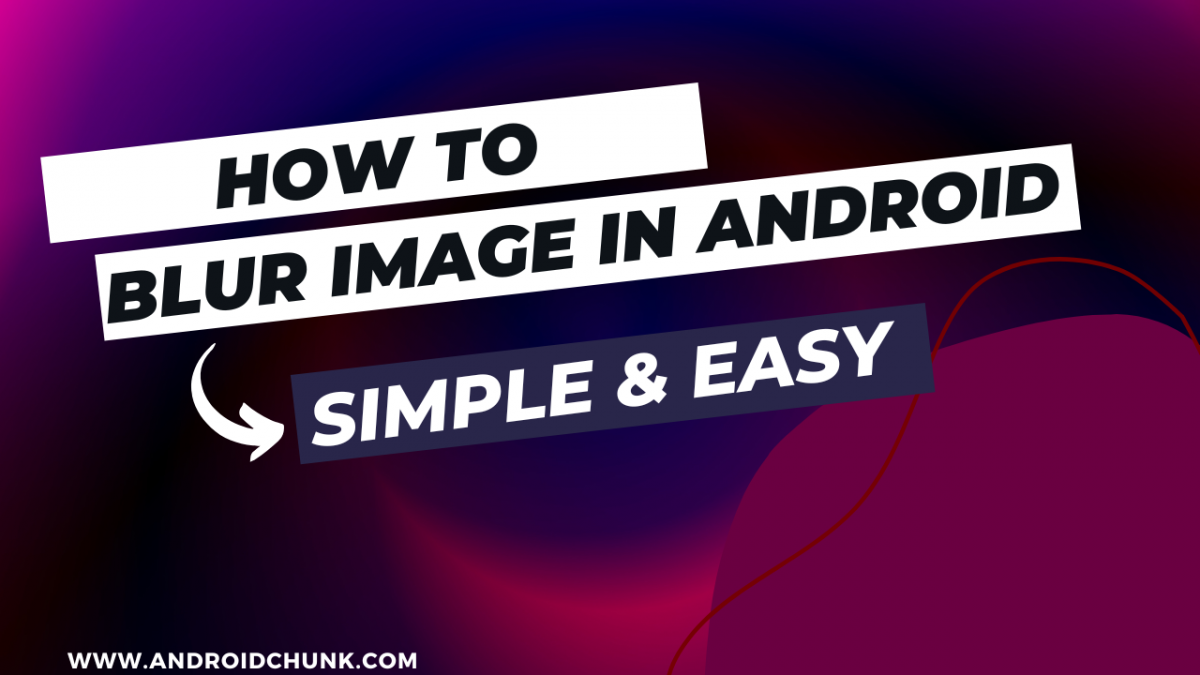26th September, 2022
Image Blurring is a useful tool in Image Processing. You can highlight and focus the image using the blur effect. Android RenderScript helps you to do this. This example shows how to create image blur effect.
Step 1: Create New Project
Create a new project in Android Studio from File ⇒ New Project and select Empty Activity from the templates.
Open your app level build.gradle and enable View Binding.
Project ⇒ app ⇒ build.gradle
apply plugin: 'com.android.application'
android {
viewBinding {
enabled = true
}
/*other stuff*/
}
Step 2: Enable RenderScript Support
You need to configure the build.gradle to enable RenderScript in your project. To do this add the following code.
apply plugin: 'com.android.application'
android {
compileSdkVersion 28
viewBinding {
enabled = true
}
defaultConfig {
applicationId "com.codestringz.blurimageexample"
minSdkVersion 19
targetSdkVersion 28
versionCode 1
versionName "1.0"
//---RenderScript---//
renderscriptTargetApi 19
renderscriptSupportModeEnabled true
}
buildTypes {
release {
minifyEnabled false
proguardFiles getDefaultProguardFile('proguard-android-optimize.txt'), 'proguard-rules.pro'
}
}
}
dependencies {
implementation fileTree(dir: 'libs', include: ['*.jar'])
implementation 'androidx.appcompat:appcompat:1.1.0'
}
Step 3: Using RenderScript
Create an Util class and add a method that will help you to create blur effect.
package com.codestringz.blurimageexample;
import android.content.Context;
import android.graphics.Bitmap;
import androidx.renderscript.Allocation;
import androidx.renderscript.Element;
import androidx.renderscript.RenderScript;
import androidx.renderscript.ScriptIntrinsicBlur;
public class MyBlurBuilder
{
public static Bitmap applyBlur(Context pContext, Bitmap pSrcBitmap, float pBlurRadius)
{
if (pSrcBitmap != null)
{
Bitmap copyBitmap = pSrcBitmap.copy(Bitmap.Config.ARGB_8888, true);
Bitmap outputBitmap = Bitmap.createBitmap(copyBitmap);
RenderScript renderScript = RenderScript.create(pContext);
ScriptIntrinsicBlur scriptIntrinsicBlur = ScriptIntrinsicBlur.create(renderScript, Element.U8_4(renderScript));
Allocation allocationIn = Allocation.createFromBitmap(renderScript, pSrcBitmap);
Allocation allocationOut = Allocation.createFromBitmap(renderScript, outputBitmap);
scriptIntrinsicBlur.setRadius(pBlurRadius);
scriptIntrinsicBlur.setInput(allocationIn);
scriptIntrinsicBlur.forEach(allocationOut);
allocationOut.copyTo(outputBitmap);
return outputBitmap;
}
else
{
return null;
}
}
}
Now open the activity and apply blur to the Image.
<?xml version="1.0" encoding="utf-8"?>
<LinearLayout xmlns:android="http://schemas.android.com/apk/res/android"
xmlns:tools="http://schemas.android.com/tools"
android:layout_width="match_parent"
android:layout_height="match_parent"
android:gravity="center"
android:orientation="vertical"
android:padding="15dp"
tools:context=".MainActivity">
<ImageView
android:id="@+id/imageView"
android:layout_width="wrap_content"
android:layout_height="wrap_content"
android:src="@drawable/pets_img"
tools:ignore="ContentDescription" />
<SeekBar
android:id="@+id/blurSeekBar"
android:layout_width="match_parent"
android:layout_height="wrap_content"
android:layout_marginTop="15dp"
android:max="25"
android:progress="16"/>
<Button
android:id="@+id/blurButton"
android:layout_width="wrap_content"
android:layout_height="wrap_content"
android:layout_marginTop="15dp"
android:text="Apply Blur" />
</LinearLayout>
package com.codestringz.blurimageexample;
import androidx.appcompat.app.AppCompatActivity;
import android.graphics.Bitmap;
import android.graphics.BitmapFactory;
import android.os.Bundle;
import android.view.View;
import android.widget.Toast;
import com.codestringz.blurimageexample.databinding.ActivityMainBinding;
public class MainActivity extends AppCompatActivity
{
private ActivityMainBinding binding;
@Override
protected void onCreate(Bundle savedInstanceState)
{
super.onCreate(savedInstanceState);
binding = ActivityMainBinding.inflate(getLayoutInflater());
View view = binding.getRoot();
setContentView(view);
binding.blurButton.setOnClickListener(new View.OnClickListener()
{
@Override
public void onClick(View v)
{
createBlurImage();
}
});
}
private void createBlurImage()
{
//Get seekBar progress
int blurRadius = binding.blurSeekBar.getProgress();
/*
* Note: 0 < blur radius <= 25
* */
if (blurRadius == 0)
{
Toast.makeText(this, "Please increase blurriness radius", Toast.LENGTH_SHORT).show();
return;
}
//Create bitmap (Note: Use Image Loading Library like Glide)
Bitmap srcBitmap = BitmapFactory.decodeResource(getResources(), R.drawable.pets_img);
//Blurring
Bitmap blurredBitmap = MyBlurBuilder.applyBlur(this, srcBitmap, blurRadius);
if (blurredBitmap != null)
{
//Set Blurred bitmap to imageView
binding.imageView.setImageBitmap(blurredBitmap);
}
}
}
Happy coding!