12th October, 2022
Welcome back! This is part-2 of the Free Live Weather App In Android. Let’s get started.
Step 4: Get Live Weather Data
4.1 Create Weather Data Model Class
Create a model class that represents the weather data needed for the application.
package com.codestringz.myweatherapp.model;
public class MyWeather
{
private String weatherCondition;
private String weatherDescription;
private String weatherIconStr;
private float temperature;
public String getWeatherCondition()
{
return weatherCondition;
}
public void setWeatherCondition(String weatherCondition)
{
this.weatherCondition = weatherCondition;
}
public String getWeatherDescription()
{
return weatherDescription;
}
public void setWeatherDescription(String weatherDescription)
{
this.weatherDescription = weatherDescription;
}
public String getWeatherIconStr()
{
return weatherIconStr;
}
public void setWeatherIconStr(String weatherIconStr)
{
this.weatherIconStr = weatherIconStr;
}
public float getTemperature()
{
return temperature;
}
public void setTemperature(float temperature)
{
this.temperature = temperature;
}
}
4.2 Create Helper Util classes
Create a util class that fetches weather data from the provided URL.
package com.codestringz.myweatherapp;
import java.io.BufferedReader;
import java.io.IOException;
import java.io.InputStream;
import java.io.InputStreamReader;
import java.net.HttpURLConnection;
import java.net.URL;
public class MyWeatherClient
{
public static String fetchWeather(String jsonURL)
{
String jsonStr = null;
HttpURLConnection urlConnection = null;
BufferedReader bufferedReader = null;
try
{
//---Loading JSON from the Web URL---//
URL url = new URL(jsonURL);
urlConnection = (HttpURLConnection) url.openConnection();
urlConnection.connect();
InputStream inputStream = urlConnection.getInputStream();
bufferedReader = new BufferedReader(new InputStreamReader(inputStream));
StringBuilder stringBuilder = new StringBuilder();
String line;
while ((line = bufferedReader.readLine()) != null)
{
stringBuilder.append(line).append("\n");
}
if (stringBuilder.length() != 0)
{
jsonStr= stringBuilder.toString();
}
} catch (IOException ignored)
{
} finally
{
if (urlConnection != null)
{
urlConnection.disconnect();
}
if (bufferedReader != null)
{
try
{
bufferedReader.close();
} catch (IOException e)
{
e.printStackTrace();
}
}
}
return jsonStr;
}
}
Create another util class that parses JSON Data into the weather model class.
package com.codestringz.myweatherapp;
import com.codestringz.myweatherapp.model.MyWeather;
import org.json.JSONArray;
import org.json.JSONException;
import org.json.JSONObject;
public class MyJSONParser
{
public static MyWeather getMyWeather(String jsonStr)
{
MyWeather myWeather = new MyWeather();
try
{
JSONObject rootJsonObject = new JSONObject(jsonStr);
//Get Weather condition
JSONArray weatherJsonArray = rootJsonObject.getJSONArray("weather");
JSONObject jsonObject1 = weatherJsonArray.getJSONObject(0);
myWeather.setWeatherCondition(jsonObject1.getString("main"));
myWeather.setWeatherDescription(jsonObject1.getString("description"));
myWeather.setWeatherIconStr(jsonObject1.getString("icon"));
//Get temperature
JSONObject jsonObject2 = rootJsonObject.getJSONObject("main");
myWeather.setTemperature((float) jsonObject2.getDouble("temp"));
} catch (JSONException e)
{
e.printStackTrace();
}
return myWeather;
}
}
Next, create a class that handles background operations. Also create a background operations listener interface.
package com.codestringz.myweatherapp;
import android.os.AsyncTask;
import com.codestringz.myweatherapp.model.MyWeather;
public class MyWeatherTask extends AsyncTask<String, Void, MyWeather>
{
private MyWeatherTaskListener mListener;
MyWeatherTask(MyWeatherTaskListener pListener)
{
this.mListener = pListener;
}
@Override
protected void onPreExecute()
{
super.onPreExecute();
mListener.onMyWeatherTaskPreExecute();
}
@Override
protected MyWeather doInBackground(String... strings)
{
MyWeather myWeather = null;
//Fetch Weather
String jsonStr = MyWeatherClient.fetchWeather(strings[0]);
//Parsing Weather
if (jsonStr != null)
{
myWeather = MyJSONParser.getMyWeather(jsonStr);
}
return myWeather;
}
@Override
protected void onPostExecute(MyWeather myWeather)
{
super.onPostExecute(myWeather);
mListener.onMyWeatherTaskPostExecute(myWeather);
}
}
interface MyWeatherTaskListener
{
void onMyWeatherTaskPreExecute();
void onMyWeatherTaskPostExecute(MyWeather myWeather);
}
Step 5: Update Activity
Now open the Activity and add the code given below.
5.1 Load Weather Condition Icon
Let’s display the weather condition icon in the app. To do this, Here I am using the Glide Image Loading Library. Add Glide library dependencies to your app level build.gradle.
Project ⇒ app ⇒ build.gradle
dependencies
{
implementation 'com.github.bumptech.glide:glide:4.10.0'
}
5.2 Display Weather Data
That’s it. Finally update the Activity.
package com.codestringz.myweatherapp;
import androidx.appcompat.app.AppCompatActivity;
import android.os.Bundle;
import android.view.View;
import com.bumptech.glide.Glide;
import com.bumptech.glide.load.engine.DiskCacheStrategy;
import com.bumptech.glide.request.RequestOptions;
import com.codestringz.myweatherapp.databinding.ActivityMainBinding;
import com.codestringz.myweatherapp.model.MyWeather;
public class MainActivity extends AppCompatActivity implements MyWeatherTaskListener
{
private ActivityMainBinding binding;
//Web URL of the JSON file
private String mApiKey = "your api key";
private String mCity = "London";
private String mCountry = "United Kingdom";
@Override
protected void onCreate(Bundle savedInstanceState)
{
super.onCreate(savedInstanceState);
binding = ActivityMainBinding.inflate(getLayoutInflater());
View view = binding.getRoot();
setContentView(view);
//http://api.openweathermap.org/data/2.5/weather?q=city,country&APPID={your api key};
String weatherURL = "http://api.openweathermap.org/data/2.5/weather?q=" + mCity + "," + mCountry + "&APPID=" + mApiKey;
new MyWeatherTask(this).execute(weatherURL);
}
@Override
public void onMyWeatherTaskPreExecute()
{
binding.myLoadingLayout.setVisibility(View.VISIBLE);
}
@Override
public void onMyWeatherTaskPostExecute(MyWeather myWeather)
{
if (myWeather != null)
{
binding.cityTextView.setText(mCity);
binding.countryTextView.setText(mCountry);
binding.weatherConditionTextView.setText(myWeather.getWeatherCondition());
binding.weatherDescriptionTextView.setText(myWeather.getWeatherDescription());
int temp = Math.round(myWeather.getTemperature() - 273.15f);
String tempStr = String.valueOf(temp);
binding.temperatureTextView.setText(tempStr);
String imgUrl = "http://openweathermap.org/img/wn/" + myWeather.getWeatherIconStr() + "@2x.png";
Glide.with(MainActivity.this)
.asBitmap()
.load(imgUrl)
.placeholder(R.mipmap.ic_launcher)
.apply(new RequestOptions().diskCacheStrategy(DiskCacheStrategy.NONE))
.into(binding.weatherIconImageView);
}
binding.myLoadingLayout.setVisibility(View.GONE);
}
}

Happy coding!
References: https://openweathermap.org/api
Attribution: “Weather Data” provide by openweathermap.org is licensed under CC BY-SA 4.0
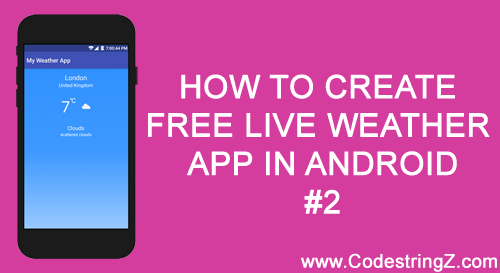
Very good website you’ve here.
Thank you for your kind words.
Happy coding!
Many thanks, this website is very handy.
say thanks to a lot for your internet site it assists a whole lot.