5th February, 2023
Hello android developer, Android spinner is a view similar to the dropdown list which is used to select one option from the list of options. This tutorial shows you how to clear spinner value in kotlin android. Android programming swap elements of spinner.
Step 1: Create New Project
Create a new project in Android Studio from File ⇒ New Project and select Empty Activity from the templates.
Step 2: Add spinner to the activity layout
Open the activity layout file and add the following code.
<?xml version="1.0" encoding="utf-8"?>
<RelativeLayout xmlns:android="http://schemas.android.com/apk/res/android"
android:layout_width="match_parent"
android:layout_height="match_parent">
<LinearLayout
android:layout_width="match_parent"
android:layout_height="wrap_content"
android:gravity="center_vertical"
android:orientation="horizontal"
android:padding="10dp">
<RelativeLayout
android:layout_width="0dp"
android:layout_height="wrap_content"
android:layout_marginStart="3dp"
android:layout_marginEnd="3dp"
android:layout_weight="30"
android:background="@drawable/spinner_bg"
android:padding="2dp">
<Spinner
android:id="@+id/yearSpinner"
android:layout_width="match_parent"
android:layout_height="wrap_content"
android:entries="@array/years"
android:textAlignment="center" />
</RelativeLayout>
<RelativeLayout
android:id="@+id/layoutDateSpinner1"
android:layout_width="0dp"
android:layout_height="wrap_content"
android:layout_marginStart="3dp"
android:layout_marginEnd="3dp"
android:layout_weight="45"
android:background="@drawable/spinner_bg"
android:padding="2dp">
<androidx.appcompat.widget.AppCompatSpinner
android:id="@+id/weekSpinner"
android:layout_width="match_parent"
android:layout_height="wrap_content"
android:layout_marginStart="5dp"
android:layout_marginEnd="5dp"
android:textAlignment="center" />
</RelativeLayout>
<androidx.appcompat.widget.AppCompatButton
android:id="@+id/buttonSearch"
android:layout_width="0dp"
android:layout_height="match_parent"
android:layout_marginStart="5dp"
android:layout_marginEnd="5dp"
android:layout_weight="25"
android:background="@drawable/button_bg"
android:minHeight="25dp"
android:text="@string/search"
android:textColor="@android:color/white"
android:textSize="12sp" />
</LinearLayout>
<TextView
android:id="@+id/hintTextView"
android:layout_width="wrap_content"
android:layout_height="wrap_content"
android:layout_centerInParent="true"
android:text="selected week: "/>
</RelativeLayout>
<resources>
<string name="app_name">SpinnerTest1</string>
<string name="search">Search</string>
<string-array name="years">
<item>2019</item>
<item>2020</item>
<item>2021</item>
<item>2022</item>
<item>2023</item>
<item>2024</item>
<item>2025</item>
<item>2026</item>
<item>2027</item>
<item>2028</item>
<item>2029</item>
<item>2030</item>
</string-array>
</resources>
Step 3: Styling android spinner
We are adding some style to the spinners to enhance their beauty!
<?xml version="1.0" encoding="utf-8"?>
<shape xmlns:android="http://schemas.android.com/apk/res/android"
android:shape="rectangle">
<corners android:radius="10dp" />
<solid android:color="@android:color/transparent" />
<stroke
android:width="0.5dp"
android:color="#656565" />
</shape>
<?xml version="1.0" encoding="utf-8"?>
<shape xmlns:android="http://schemas.android.com/apk/res/android"
android:shape="rectangle">
<corners android:radius="15dp"/>
<solid android:color="#2196F3" />
</shape>
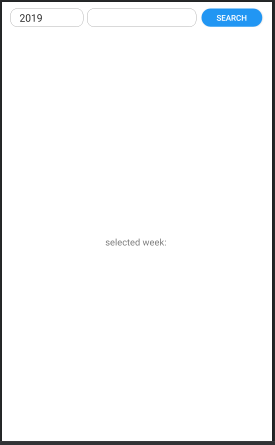
Step 4: Update Main Activity
Next, Open the Activity and bind data to the year Spinner dropdown. In this example we are binding all the weekend data to the week spinner.
package com.codestringz.spinnertest1
import androidx.appcompat.app.AppCompatActivity
import android.os.Bundle
import android.view.View
import android.widget.*
import java.text.DateFormat
import java.text.SimpleDateFormat
import java.util.*
import kotlin.collections.ArrayList
class MainActivity : AppCompatActivity() {
override fun onCreate(savedInstanceState: Bundle?) {
super.onCreate(savedInstanceState)
setContentView(R.layout.activity_main)
initUI()
}
private fun initUI() {
//find views
val yearSpinner = findViewById<Spinner>(R.id.yearSpinner)
val weekSpinner = findViewById<Spinner>(R.id.weekSpinner)
val searchButton = findViewById<Button>(R.id.buttonSearch)
val hintTextView = findViewById<TextView>(R.id.hintTextView)
//create a blank week spinner adapter
val weekSpinnerAdapter = ArrayAdapter(
this,
android.R.layout.simple_spinner_item,
arrayListOf("")
)
weekSpinnerAdapter.setDropDownViewResource(android.R.layout.simple_spinner_dropdown_item)
//set the adapter to the week spinner
weekSpinner.adapter = weekSpinnerAdapter
//add year spinner item selection
yearSpinner.onItemSelectedListener =
object : AdapterView.OnItemSelectedListener {
override fun onItemSelected(
parent: AdapterView<*>?,
view: View?,
position: Int,
id: Long
) {
if (!weekSpinnerAdapter.isEmpty) weekSpinnerAdapter.clear()
//get all weeks of the selected year
val weeks =
getAllSundayDate(resources.getStringArray(R.array.years)[position].toInt())
//add all weeks to the spinner adapter
weekSpinnerAdapter.addAll(weeks)
//notify the adapter for the data changes
weekSpinnerAdapter.notifyDataSetChanged()
}
override fun onNothingSelected(parent: AdapterView<*>?) {
}
}
//set search button click listener
searchButton.setOnClickListener {
if (weekSpinner.selectedItem != null) {
hintTextView.text = weekSpinner.selectedItem.toString()
}
}
}
fun getAllSundayDate(year: Int): ArrayList<String> {
//create a blank arrayList
val weekList: ArrayList<String> = ArrayList()
//it helps us to format the date
val dateFormat: DateFormat = SimpleDateFormat("MM/dd/yyyy", Locale.US)
val calendar = Calendar.getInstance()
//starting from first day and first month of the year
calendar.time = GregorianCalendar(year, Calendar.JANUARY, 1).time
//loop through the all month
for (month in 0..11) {
val daysInMonth = calendar.getActualMaximum(Calendar.DAY_OF_MONTH)
//loop through the all days in the month
for (day in 1..daysInMonth) {
calendar.set(year, calendar[Calendar.MONTH], day)
val dayOfWeek = calendar[Calendar.DAY_OF_WEEK]
//check the current day
if (dayOfWeek == Calendar.SUNDAY) {
weekList.add(dateFormat.format(calendar.time))
}
}
calendar.add(Calendar.MONTH, 1)
}
return weekList
}
}

That’s it. Happy coding!
