5th February, 2023
Hello, This post provides an introduction about the basic components of the main window of Android Studio. When you develop your application, You can easily learn about it. But I want to share you an overview about it. Android Studio is a standard IDE for developing Android apps and it provides various tools related to Android apps. This section is only about the main window. You will learn other tools in the next lessons.
The main window consists of six main areas.
- Tool Window bar
- Tool Window
- Editor Window
- Toolbar
- Navigation bar
- Status bar
Tool Window bar
This bar contains buttons that help you expand or collapse individual tool windows on Android Studio.
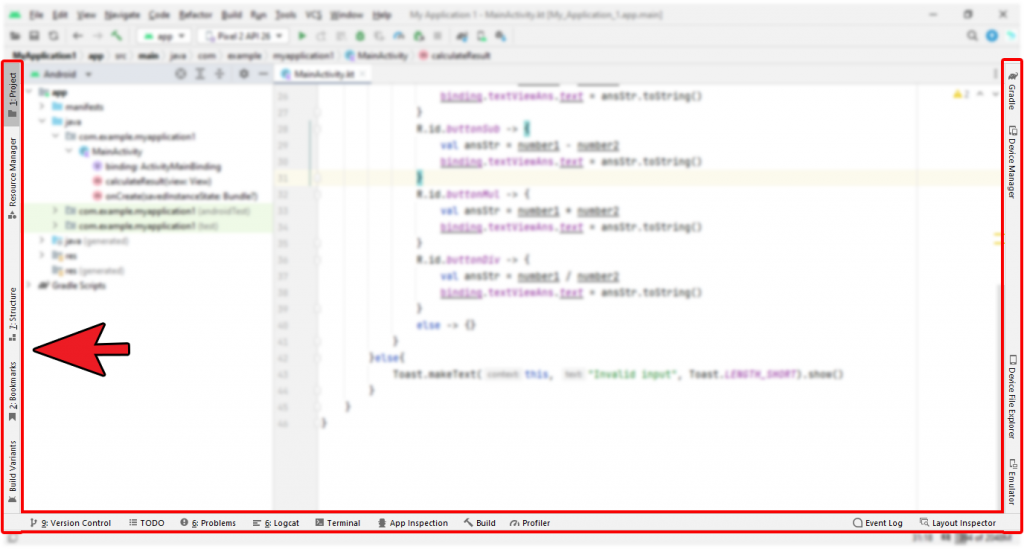
Tool Windows
The tool window gives you access to perform specific tasks such as project management, version control, search and more.
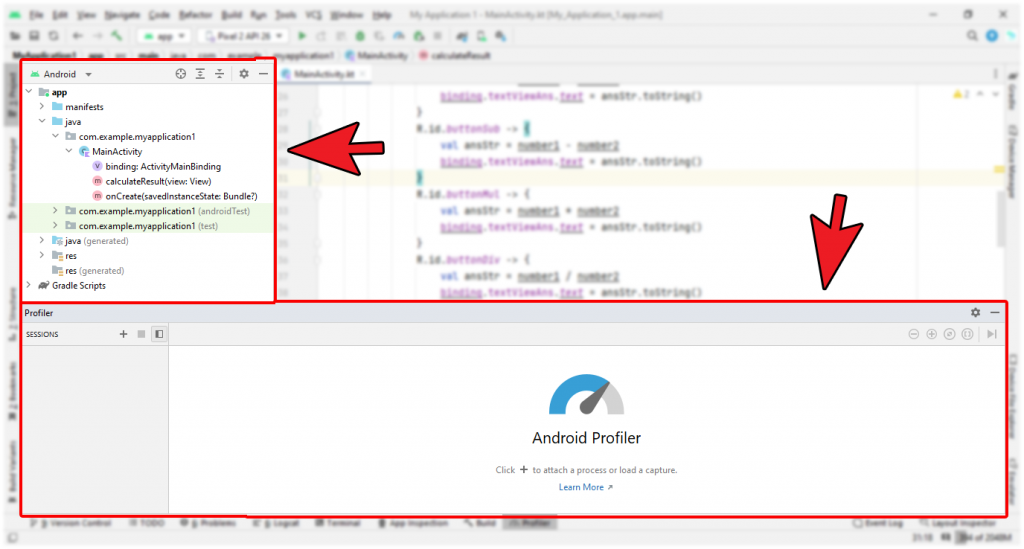
Editor Window
With the help of this window, you can write, modify your code. Depending on the file type, this window change accordingly.
For example, if you open a layout file, the editor displays the layout editor. If you open a Kotlin file, editor displays your kotlin code. If you open any menu xml file, the editor displays the menu editor.
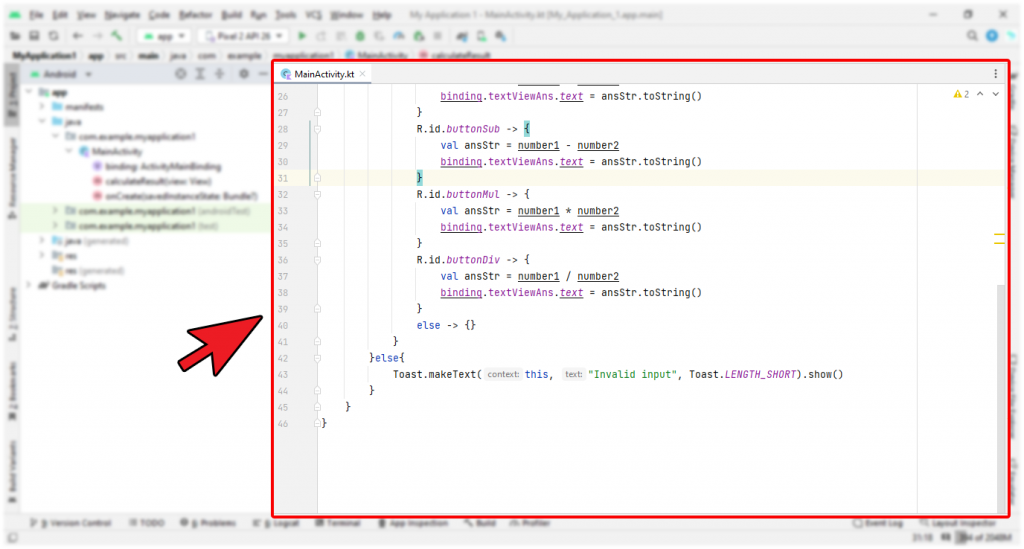
Toolbar
The toolbar contains important functions buttons. like running an app, launching an android tool, creating/opening a project, saving all files, reloading all from disk, etc. Android Studio automatically brings up the tool bar for you Based on your work.
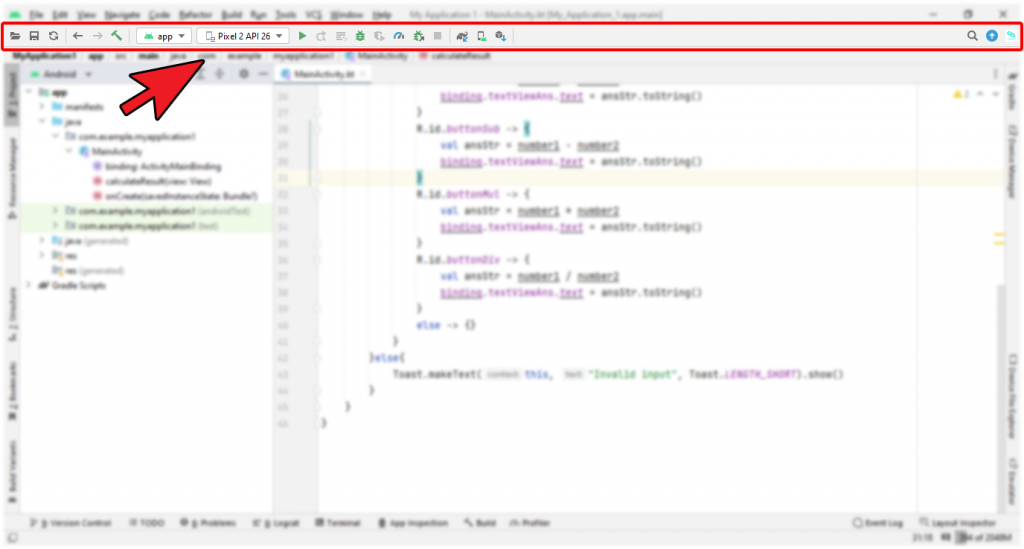
Navigation bar
The navigation bar is a compressed version of the structure visible in the project window. Navigation bar makes navigation among the various project files simple and easy.
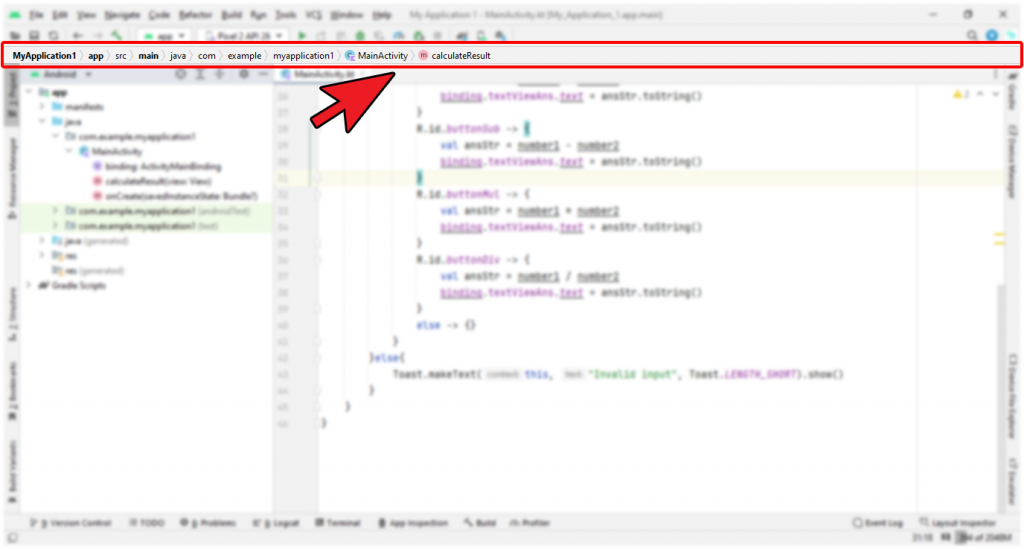
Status bar
The status bar shows the status of Android Studio including memory indicator, internal problems indicator, etc. It displays warning, message etc. during project execution.
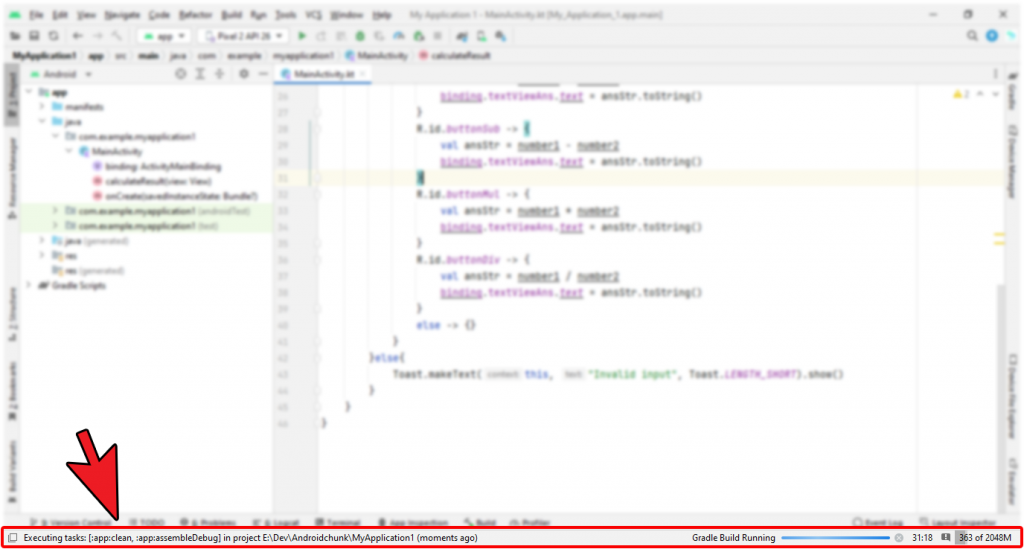
Happy coding!
